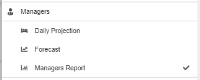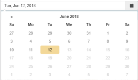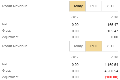Managers Report (Mobile)
You may access your hotel's Managers Report directly from the Mobile Manager menus, allowing detailed reviews of hotel activity and KPIs![]() Key Performance Indicator: Any statistic or formula used to help calculate and indicate a hotel's performance and progress. without needing to log directly into Chorum.
Key Performance Indicator: Any statistic or formula used to help calculate and indicate a hotel's performance and progress. without needing to log directly into Chorum.
The report is accessed by tapping the More Options button in the bottom right corner of the navigation bar, then choosing Managers Report under Managers.
The report automatically generates data for today's date. If you wish to view future projections, simply tap the calendar icon in the upper right corner (below the refresh button). You cannot select past dates with this report.
The report is divided into five separate pages, which can be switched between by swiping the screen to the left or right. An indicator is presented at the bottom of the page (above the navigation bar) to show which page you are presently on.
On each page, the displayed KPIs are categorized by Today (the reported date), PTD![]() Period To Date: In reporting terms, a PTD value is a sum of all related activity from the first of the month to the reported date. For example, a report printed on January 11th will display the total values for January 1st - 11th., or YTD
Period To Date: In reporting terms, a PTD value is a sum of all related activity from the first of the month to the reported date. For example, a report printed on January 11th will display the total values for January 1st - 11th., or YTD![]() Year To Date: In reporting terms, a YTD value is a sum of all related activity from the first of the year to the reported date. For example, a report printed on July 15th, 2019, will display the total values for January 1st, 2019 thru July 15th, 2019.. Tap the desired option to show the KPI scores for these date ranges instead. Each KPI generates two columns, comparing the past (left) versus current (right) year values.
Year To Date: In reporting terms, a YTD value is a sum of all related activity from the first of the year to the reported date. For example, a report printed on July 15th, 2019, will display the total values for January 1st, 2019 thru July 15th, 2019.. Tap the desired option to show the KPI scores for these date ranges instead. Each KPI generates two columns, comparing the past (left) versus current (right) year values.
|
Page |
Summary |
|---|---|
|
1 - Revenue |
Calculates posted totals for room revenue, non-room revenue, and all revenue, using Net |
|
2 - Payment |
Calculates totals of all "real" payments received and pay outs for the reported period. Ledger transfers (such as using direct bill to balance a guest or group booking) are not accounted for, as these are not "true" payments. However, payments applied in City Ledger to relevant invoices will be tracked. |
|
3 - Room Inventory |
Provides an availability overview by room status on the reported date(s). |
|
4 - Guest Activity |
A detailed overview of booking activity for the reported date(s). The guest counts from No Shows and Cancellations are automatically ignored . Note that activity is not a representation of all bookings in the system with the noted statuses; it is instead a representation of bookings changed to the noted status on the reported day. For example, a hotel is reviewing the reported date of January 2nd, 2019. A guest's booking was moved from Arrival to No Show on January 1st but has not been processed or cancelled yet. The guest's booking will not appear under No Shows on the 2nd, because it was not moved to No Show status on the 2nd. |
|
5 - Statistics |
Provides a detailed review of your primary KPIs: Rooms Sold |